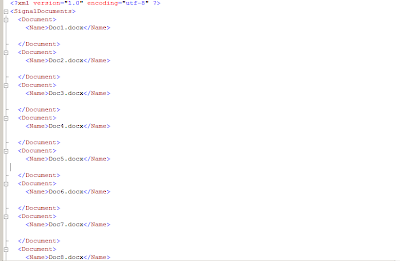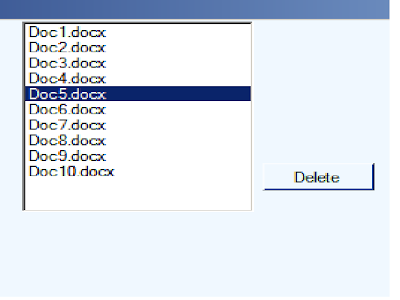Below is the sample code to add a Microsoft Word Document inside the Sharepoint Documen Library's folder.
Say i have a Document Library as CoastGuard and it has four folders : MIS,Aviation,IT and Logistics.So i need to add document in these folders using Sharepoint in built web services.
using System;
usingSystem.Collections.Generic;
using System.Configuration;
usingSystem.ComponentModel;
using System.Data;
using System.Drawing;
using System.Linq;
using System.Text;
using System.Windows.Forms;
using System.Xml;
using System.IO;
using System.Collections;
using Microsoft.SharePoint;
using System.Net;
namespace Signals
{
public partial class Form1:Form
{
public Form1()
{
InitializeComponent();
}
private voidForm1_Load(objectsender,EventArgs e)
{
GetFiles();
GetFoldersList();
}
private void GetFoldersList()
{
wsLists.Lists spList =newSignals.wsLists.Lists();
spList.Credentials = System.Net.CredentialCache.DefaultCredentials;
stringspUrl=ConfigurationSettings.AppSettings["SPFolders"].ToString();
spList.Url ="http://Win08r2/Signals/_vti_bin/Lists.asmx";
XmlNode listnodes = spList.GetListItems("CoastGuard", null, null, null, null, null,null);
foreach (XmlNode nodeinlistnodes)
{
if (node.Name == "rs:data")
{
for (int i = 0; i <>
{
if (node.ChildNodes[i].Name == "z:row")
{
listView1.Items.Add(node.ChildNodes[i].Attributes["ows_LinkFilename"].Value);
}
}
}
}
}
private void GetFiles()
{
string strPath ="..\\..\\Documents";
DirectoryInfo di =newDirectoryInfo(strPath);
FileInfo[] fi = di.GetFiles();
foreach (FileInfo f in fi)
{
listView2.Items.Add(f.Name);
}
}
privatevoidbutton1_Click(objectsender,EventArgs e)
{
wsLists.Lists spList =newSignals.wsLists.Lists();
spList.Credentials = System.Net.CredentialCache.DefaultCredentials;
spList.Url ="http://Win08r2/_vti_bin/Lists.asmx";
listView1.Items[0].Selected =true;
string DocFileName = "";
foreach (ListViewItem linlistView2.SelectedItems)
{
DocFileName = l.Text.ToString();
}
if (DocFileName != "")
{
if(listView1.CheckedItems.Count > 0)
{
for (int i = 0; i <>
{
WebClient WC =newWebClient();
WC.Credentials =CredentialCache.DefaultCredentials;
WC.UploadData("http://Win08r2/signals/CoastGuard/"+ listView1.CheckedItems[i].Text + "/" + DocFileName, "PUT", StreamFile(@"..\\..\\Documents\" + DocFileName));
}
MessageBox.Show("Files moved successfully");
}
else
{
MessageBox.Show("Please Select At Least One Folder");
}
}
else
{
MessageBox.Show("Please Select a File");
}
}
private byte[] StreamFile(stringfilename)
{
FileStream fs =newFileStream(filename,FileMode.Open,FileAccess.Read);
// Create a byte array of file stream length
byte[] ImageData =newbyte[fs.Length];
//Read block of bytes from stream into the byte array
fs.Read(ImageData, 0, System.Convert.ToInt32(fs.Length));
//Close the File Stream
fs.Close();
return ImageData; //return the byte data
}
privatevoidbutton2_Click(objectsender,EventArgs e)
{
foreach (ListViewItem liinlistView1.Items)
{
li.Checked = true;
}
}
privatevoidbutton3_Click(objectsender,EventArgs e)
{
foreach (ListViewItem liinlistView1.Items)
{
li.Checked = false;
}
}
}
}
Here's the Result: